Clear to Neutral
I have been aware of the concept of “Clear to Neutral” for quite a while. I think I first heard about it 5+ years ago on a College Info Geek video. Over time I have heard either the same term or the same concept described by many people in the productivity space, but I have never been able to keep it up as a habit.
For the uninitiated, “Clear to Neutral” means that you should spend the last chunk of today, preparing for tomorrow. If you make it a habit to be kind to your future self, you will be more likely to have an excellent start to your day and, thus, a more productive day overall.
While I like the concept and I have tried to practice it in the past, it is too easy to skip. I would often be in the middle of something at school, look up and see that it was time for me to go home. These days would chain together, and then I would stop trying to make time to clear to neutral. Like so many good habits, it never stuck, and I shelved the idea until the next productivity kick. This summer, I realized that Keyboard Maestro could help me behave the way I aspired to. For the past few months, I have been regularly clearing to neutral (finally), and I have never been in a better task management place.
Throughout my productivity journey, I have come to rely on two organizational tools to handle all of the tasks and commitments in my life, my calendar (Fantastical) and my task manager (OmniFocus). If my calendar and task manager are both up-to-date and accurate, I can give my full attention to each person I interact with and make substantial progress in my work and personal lives. For me, clearing to neutral is all about making sure that both of those tools are current and accurate.
My Version of Clear to Neutral- Clearing Inboxes
As a teacher leader in my building, I receive a lot of inputs throughout the day. While the occasional immediate fire gets addressed on the spot, most inputs get shelved throughout the day so that I can address them later. For me, inputs most often come in the form of physical items, email, conversations with others, or conversations with myself. To make sure that my calendar and task manager are current and accurate, I need to process all of these inputs and assimilate them into my system.
Physical Items
Estimated Time: 5 minutes
As a department chair, I get a lot of physical mail, a ton of it is junk, which gets recycled immediately. Still, quite frequently, there are essential items related to scholarships or paperwork that I must address. A decent chunk of the essential items are things that have been sent to me to give to someone else, so those are also quickly processed and passed along to the relevant party. Things that are genuinely action items for me get filed away in my filing cabinet, and then I will use the Apple Watch complication for Drafts to define the action item, which I’ll process soon.
As a teacher, I get a decent amount of physical artifacts from students to grade. Each of my classes has its own folder in a filing cabinet for each assignment, so these items get filed there until I get enough work to constitute a batch that needs to be graded.
Regardless of what physical item makes its way to my Inbox, the goal of physical item processing is to throw away the junk, pass along what doesn’t belong to me, or file away the stuff that I need to interact with later.
Email Inbox
Estimated Time: 5 minutes
As a millennial, I am supposed to hate email, and in some ways, I do. However, as a teacher, email is an inescapable fact, and I do receive a lot of relevant information and tasks from my email. However, instead of keeping emails in my Inbox to serve as a task management solution, I archive pretty much everything (except obvious trash). For important emails that need more information or time to respond to, I “move” them to OmniFocus so I can keep track of them. I use this Keyboard Maestro macro to handle moving emails from Apple Mail to OmniFocus:
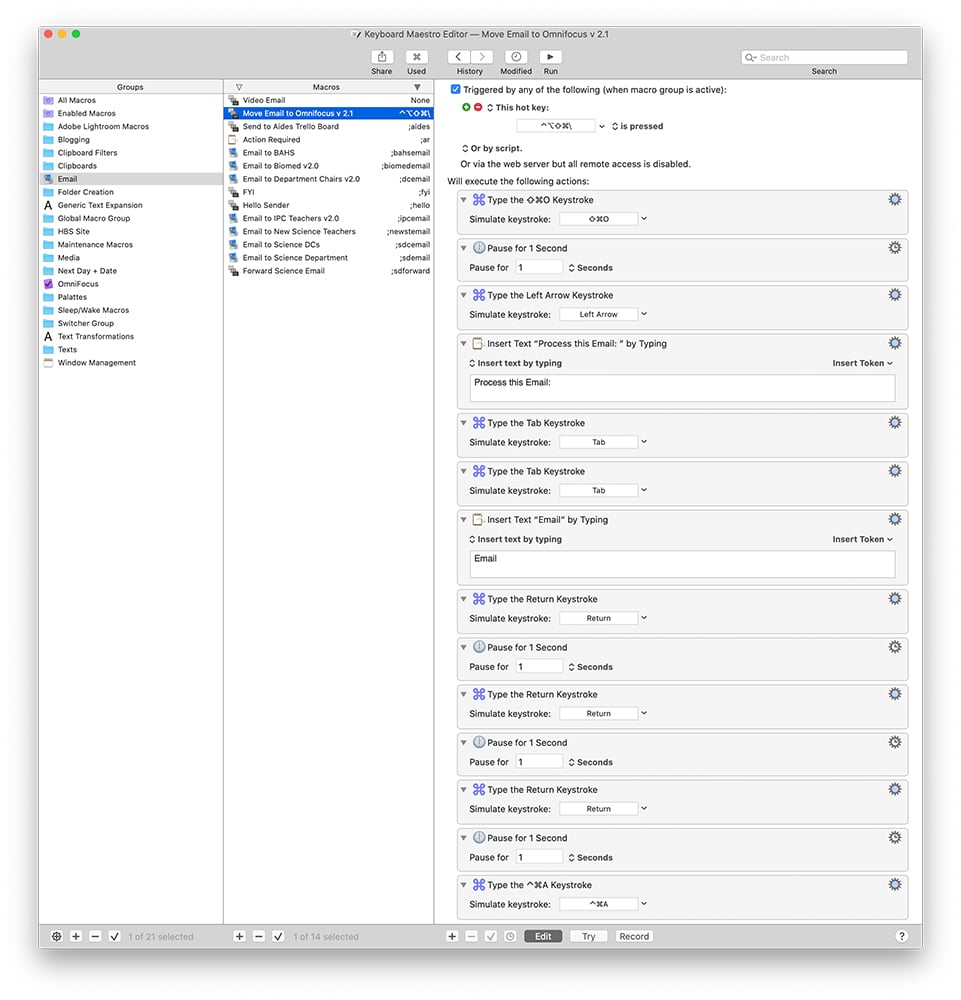
Drafts Inbox
Estimated Time: 5 minutes
I previously wrote a post about how helpful I find using the Apple watch complication for Drafts. If I have a conversation with someone that results in me having an action item, you can guarantee that Drafts was the first thing to hear about it. Whether it happens in front of the person or as soon as I leave the room, Drafts holds onto these notes throughout the day. The same goes for thoughts I have while driving, walking up the stairs, or brushing my teeth. Drafts provides temporary shelter for pretty much everything.
Using Drafts with Siri Shortcuts is a superpower that I don’t have time to go into on this post. Just know that I have automated the process of getting tasks from Drafts to OmniFocus in a way that saves time, improves accuracy, and captures data better than writing into OmniFocus directly. This is why I put tasks into Drafts (instead of OmniFocus) while I am processing my physical Inbox. Read my post about this here.
OmniFocus
Estimated Time: 15 minutes
Everything up to this point has been about getting stuff into OmniFocus. Some of the tasks from Drafts have been filed away deeply into their appropriate place in OmniFocus, but all of the email stuff and a variety of other things all make their way from Drafts to the Inbox in OmniFocus. Can you tell that I like Inboxes?
Fifteen minutes into this process, and I am sitting in front of my computer with OmniFocus filling up the screen and an Impact/Effort Matrix in my head. From here, I will assign defer/due dates and other metadata to each task and then file them away appropriately in OmniFocus so that I can track each task. I use a few Keyboard Maestro macros to automate the assigning of various batches of Tags (e.g., a set of Tags for Department Chair, HBS, etc.) as well as text expansion of Tags (e.g., ne= Normal Energy).
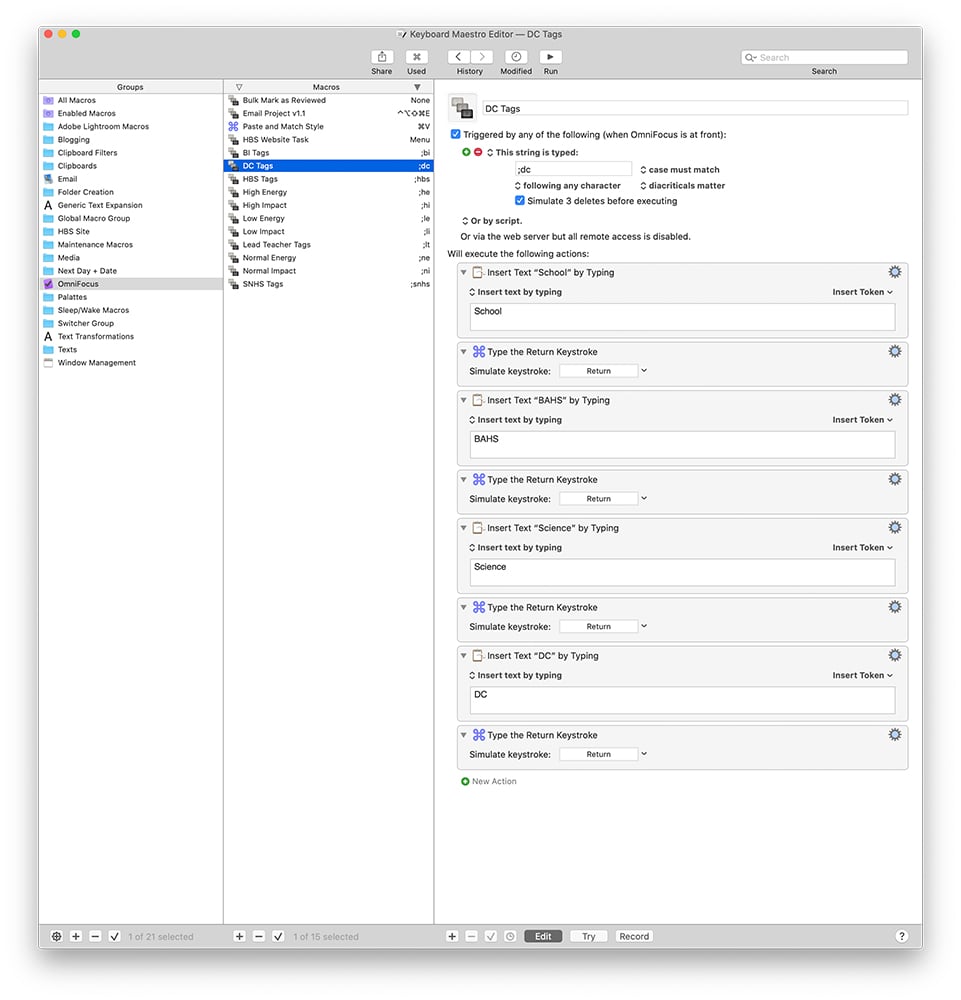
Once I finish processing my OmniFocus Inbox, all of my Inboxes are now empty, and a sense of relief washes over me.
My Version of Clear to Neutral- Clearing The To-Do List
Estimated Time: 5 minutes
After I process my OmniFocus Inbox, I switch over to the Forecast Perspective in OmniFocus. Forecast shows you all of your tasks and calendar events in a chronological list. I will look at Forecast and update/reschedule anything that is still on my list for today (if I can’t get them done) and then scroll down to tomorrow.
My Version of Clear to Neutral- Tomorrow’s Calendar
Estimated Time: 2 minutes
My first priority for looking into the future is the calendar events. I look for commitments on my home calendar (e.g., my son’s swimming lessons), my class rotation, and the meeting schedule for my school calendar. I need to know about the commitments that I have made to other people so that I can make sure I don’t let them down.
My Version of Clear to Neutral- Tomorrow’s To-Do List
Estimated Time: 10 minutes
Once I have an accurate understanding of my immediate temporal landscape, I can accurately plan the tasks I want to get done tomorrow. I have found that it is essential to be realistic about my task list, or else I will end up being disheartened.
So if I see from my calendar that I am packed with meetings where I will be on the move a lot, I want to make sure I don’t have any location-dependent tasks like video editing on my task list. I would just be lying to myself and get frustrated.
With this knowledge of the future, I can accurately plan an achievable task list.
Due Dates
On said to-do list, I will certainly want to prioritize anything that has a due date. I now use due dates sparingly, and if a due date is in OmniFocus, it is a genuine commitment with consequences if I don’t get it done. Tasks with due dates are my top priority. If possible, I will get these tasks done before their due date, but if a task has survived in OmniFocus to its due date, I know I must get it done.
Defer Dates
If there is something I would like to get done on a specific date, but there are no consequences if it does not get done on that day, I use OmniFocus’s Defer date function. Defer dates allow me to move things into the future, so they show up on my list when I want them to. However, by being Deferred instead of Due, I can differentiate between wanting to do something and needing to do something. So when planning for tomorrow, I look at the Deferred tasks after Due tasks.
Deferred tasks may have come from the distant past. In July, I may have deferred a task to December because I wanted to think about it again around Christmas time, so I picked a random date in December. Because of this, I liberally push Deferred tasks off to another future date if they do not fit into my current task management landscape.
Frogs
I wrote a post about my “Frogs” perspective in OmniFocus awhile ago. In short, I want to get one “important” task done a day. Eating one frog a day is what gives everyone I work with the impression that I am a productivity superhero. I am not working harder than anyone; I just carve out time every day to do a frog level task.
To make sure that happens, I pick a task from my frogs perspective that fits into my agenda for tomorrow and Flag that task in OmniFocus. I will try to make sure I take care of that flag as soon as possible. I think of it like a game of capture the flag; I will “win” today if I can take down that flag.
How To- Schedule It
To reserve time to do this every day, the first thing I did was create a “Clear to Neutral” repeating event in my calendar. Every school day, from 2:30 pm to 3:30 pm, is reserved for this process. Sometimes faculty or department meetings will countermand that reservation, but having this event on my calendar will prevent anyone else from scheduling time with me. It is also a visual reminder for me.
How To- Automate It
Like I said at the beginning, I knew I wanted to do this for years. I had previously scheduled time on my calendar to clear to neutral. But it was not until I automated the set up that I started doing this process regularly.
I made a Keyboard Maestro macro that runs at 2:30 pm every school day on my iMac. It displays a big message on my screen “Time to Shut Down” and then minimizes all of my current windows 30 seconds later.
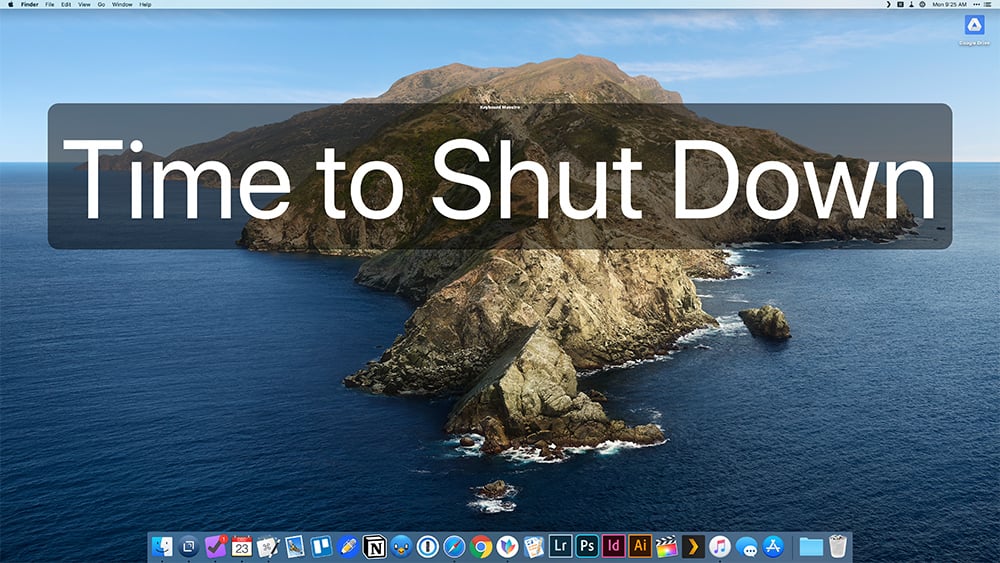
After that, it pulls up all of my inboxes, my calendar for tomorrow, and makes a clear to neutral Action Group in OmniFocus. Finally, it starts playing a playlist in iTunes.
With all of that in place, it is hard not to live up to the expectations of my past self.
Conclusions
I know this seems like a little bit of overkill. Writing it up made me second guess my sanity! However, the results speak for themselves. I do not take school work home; I grade all of my student’s work in a timely manner, I update grades every day, effectively run a department of 13 teachers, and more. I do all of that and then pick my kid up off of the bus every day so I can be the best father I can.
I am not saying that you need to install all of these apps and do what I do. I don’t have The One True Path to productivity bliss. Instead, I wrote this up to show people that a lot of work goes into making things look effortless. Years of trying, iterating, and the occasional burning it all to the ground were required for me to find my current set up.
As of now, what works for me is creating a system, automating as much as possible, and habituating the rest.



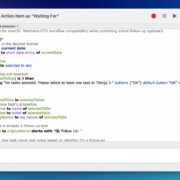





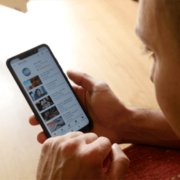


Leave a Reply
Want to join the discussion?Feel free to contribute!