Creating an Automation Chain to Share Quizlet Progress with Students
As you can see from this post about using Google sheets to grade Quizlet progress, I have ingrained Quizlet into the infrastructure for my human body systems class. I am a massive fan of the automatic feedback and learning that happens with using Quizlet for this vocabulary instruction, and my students frequently comment about how helpful it is.
Students’ only complaint is that they don’t have a good way of understanding when they have completed the activities. Some of the more tech-savvy students say there is a way for them to figure this out through their accounts. However, most of my students are in the dark until I show them their progress on my projector in class. I wanted to make a better way, so here is how I share Quizlet progress with my students now.
Disclaimer: this series of automations started as a bookmark. Over time I added a new thing to one end or the other, and eventually, this chain of automations has evolved. Please don’t be intimidated, start your automation chain to remove nuisances from your digital life!
Quizlet Progress Keyboard Maestro Macro
This simple macro pulls up the current Quizlet set in the Class Progress view in a new Google Chrome window, and moves/resizes that window to the left half of my screen. Then it opens up a new Google Chrome window with three tabs (one for each of my Quizlet Calculator Google Sheets), and moves/resizes that window to the right half of the screen.
This macro sets me up so I can grade my student’s progress as I described in this post. It is a simple automation to set up my screen just the way I like it, but it reduces the friction just enough to make this chore easier to do.
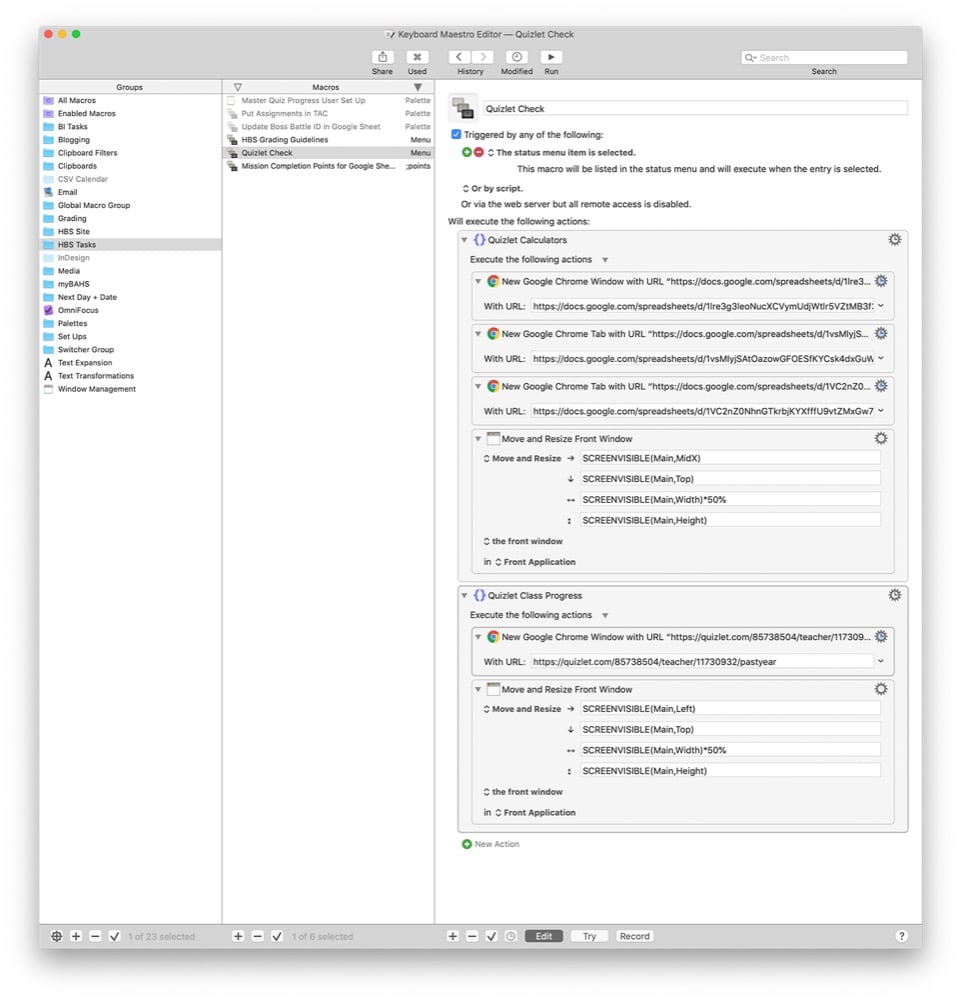
Screenshot Processing
While I am grading Quizlet Progress, I also take screenshots of each class’s screen. This is from the same screen I would show them in class, but I have zoomed out in Google Chrome so you can see the whole list on one screen.
I rename these screenshots using the macOS file renaming tool to “Quizlet Progress- #” with # being a number automatically assigned by macOS. Then I manually rename the file to my class period, so my screenshots change from:
“Screen Shot 2019-10-01 at 2.40.22 PM”
“Screen Shot 2019-10-01 at 2.40.23 PM”
“Screen Shot 2019-10-01 at 2.40.24 PM”
to
“Quizlet Progress- 1”
“Quizlet Progress- 2”
“Quizlet Progress- 3”
to
“Quizlet Progress- A2”
“Quizlet Progress- A3”
“Quizlet Progress- B2”
This renaming kicks off a Hazel rule to add the current date and time to the file name of each screenshot. Then Hazel moves the screenshots to a shared Google Drive folder so students can access this information from anywhere, even if I forget to show them in class.
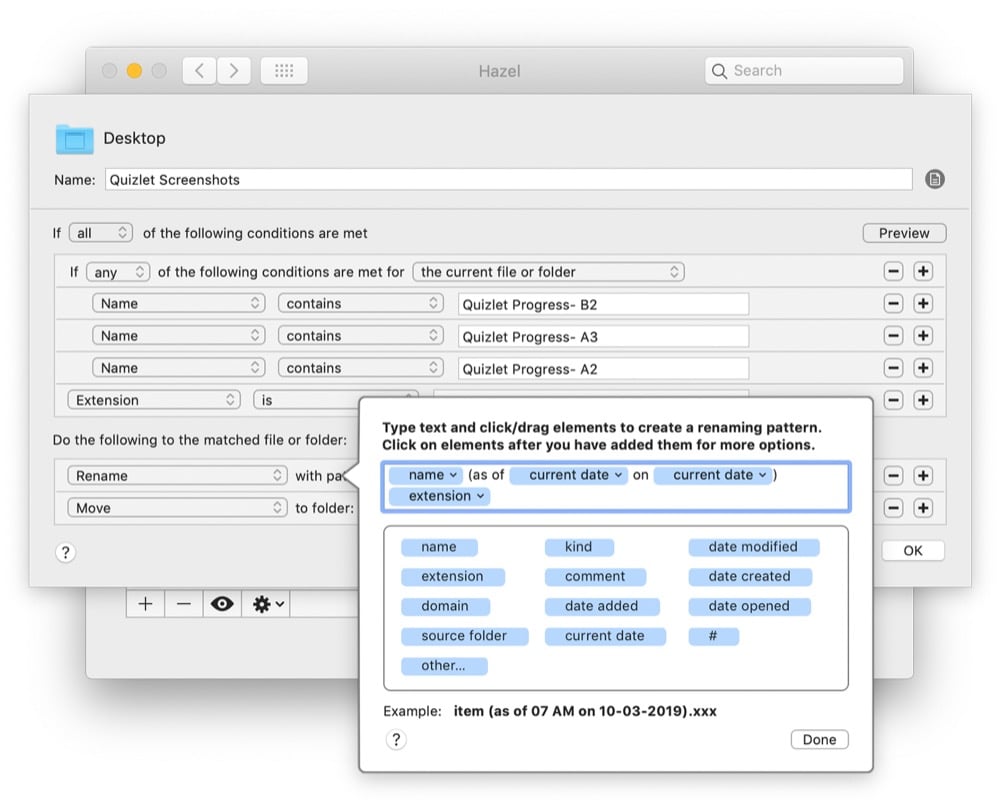
Slackbot
Then I was stuck with the problem of making sure students checked this folder if they had a question about their Quizlet progress. So I looked at our messaging service Slack and realized that I could add a custom response to Slackbot. So now whenever a student mentions the word Quizlet in my class’s Slack channel, they will get this message in response.

This is a super-easy way to provide a just in time answer to a student’s question.
Screenshot Cleanup
Lastly, I noticed that the shared Google Drive folder would get cluttered quickly with the old screenshots. I didn’t want students to be working off of old information, so I started deleting the old screenshots after I uploaded new ones.
But I realized I was getting rid of a vital evidence chain. Should the need arise to provide documentation of student progress, these screenshots would be helpful. So I looked to Hazel again to help me automate this archiving.
I created a simple Hazel rule to make a folder named with the date the screenshots were taken and then move the old screenshots into the folder.
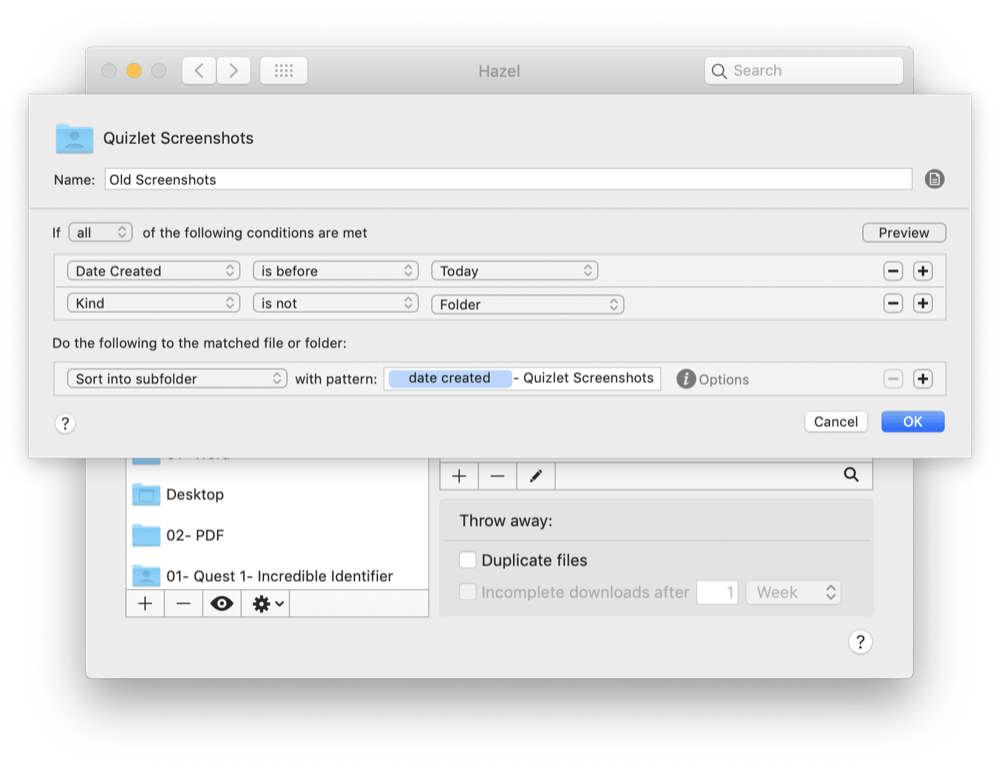
This little rule fires off automatically every night at midnight and gives me a clean slate to work off of every morning while also keeping a very tidy set of records!
Conclusion
I can’t stress enough how much of an ongoing, creative process these types of automations are. Each link in this automation chain was a quick way to solve a tiny problem, but as the chain grows over time, it is capable of doing more and more work for me even though I am still only investing tiny five-minute chunks of time to add another link as needed.
Hopefully, this post inspires you to look at the cornucopia of tiny simple tasks that fill up your day and Try to automate one of them away. You’ll be surprised at what you can create, and the time you save, if you start building a chain.





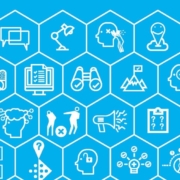
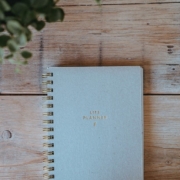





Leave a Reply
Want to join the discussion?Feel free to contribute!